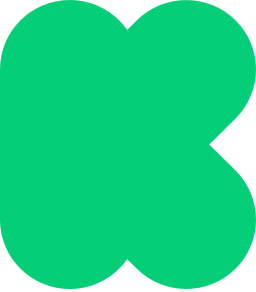How to Craft a Pre-Launch Page
Learn how to leverage your pre-launch page effectively, transforming anticipation into success. With the right strategy, your project can achieve and even surpass its goals, turning your creative dreams into tangible realities.
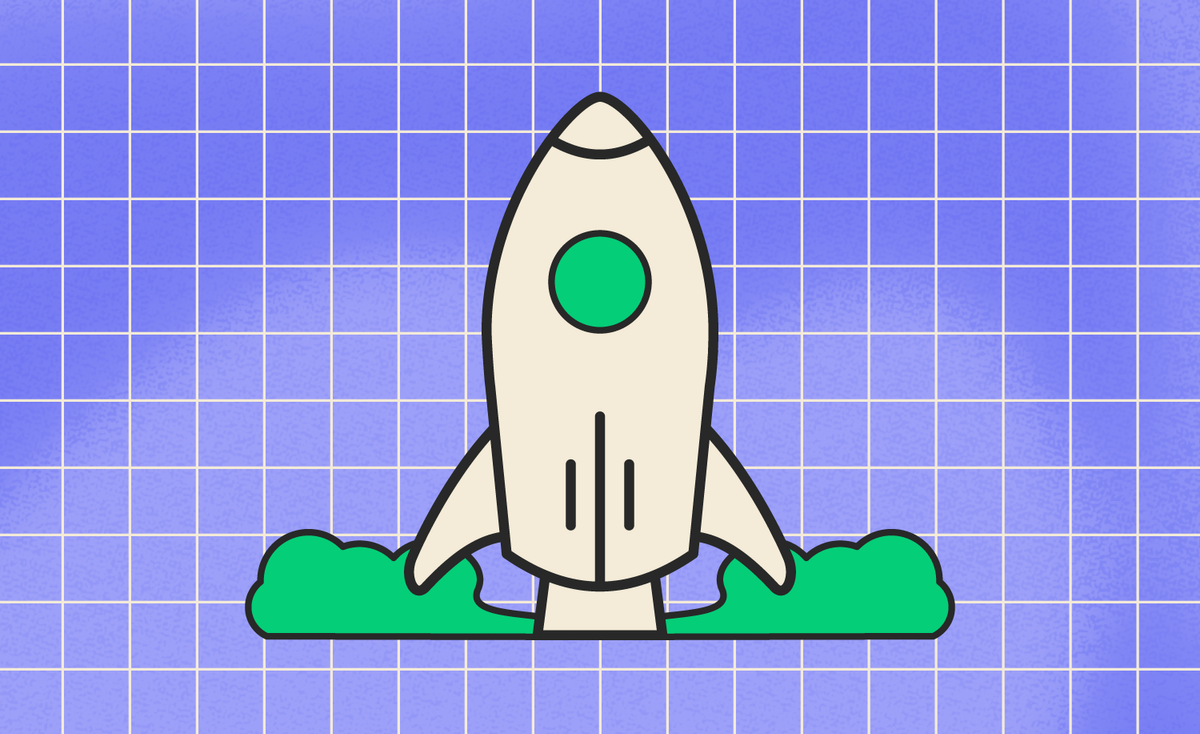
Crafting a compelling Kickstarter campaign is an art that begins long before the launch button is pressed. It's a journey that starts with capturing the imagination and interest of your potential backers. The pre-launch phase is your golden opportunity to build anticipation, gather a community, and ensure your project hits the ground running.
Kickstarter's pre-launch pages are a powerful tool in this preparatory stage, allowing creators to share their vision, tease their project, and, most importantly, gather followers before the campaign officially starts. This strategic move can significantly impact the success of your campaign, as it creates a built-in audience ready to support you from day one. Whether you're a seasoned creator or new to the crowdfunding scene, understanding how to effectively set up and utilize your project's pre-launch page is essential. It's not just about making a first impression; it's about building momentum that can carry your project to its funding goal and beyond.
Let's dive into how you can maximize the potential of your pre-launch page, turning interest into action and dreams into reality.
The Anatomy of a Pre-Launch Page
Being able to share your project prior to launching is a vital step when planning your promotion strategy. As a creator, you can set up a pre-launch page for your project to share the vital information necessary to start building hype for your campaign and present a direct call-to-action for potential backers to be notified when your project has launched.
Your pre-launch page will automatically include the following information about your project:
- Your project’s title and subtitle
- Your project’s category
- Your creator name* and profile avatar
- Your project’s location
- Your project description using our Pre-Launch Editor
Using the new Pre-Launch Editor, you can customize your pre-launch page format with compelling content such as text, images, and even links to your pre-launch page to clearly convey the mission of your crowdfunding campaign.
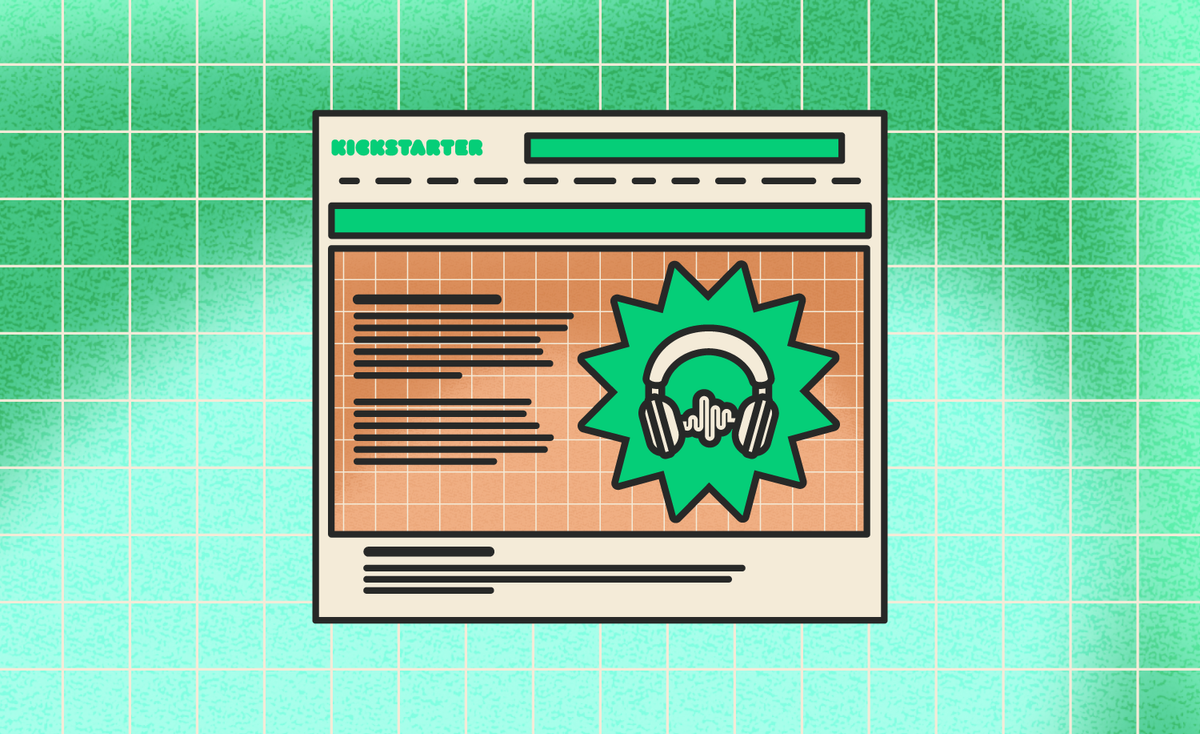
Learn more
*When a backer clicks on your creator name this will open up your creator bio page. Please note that the number of created projects displayed in your creator bio won’t update until your new project goes live.
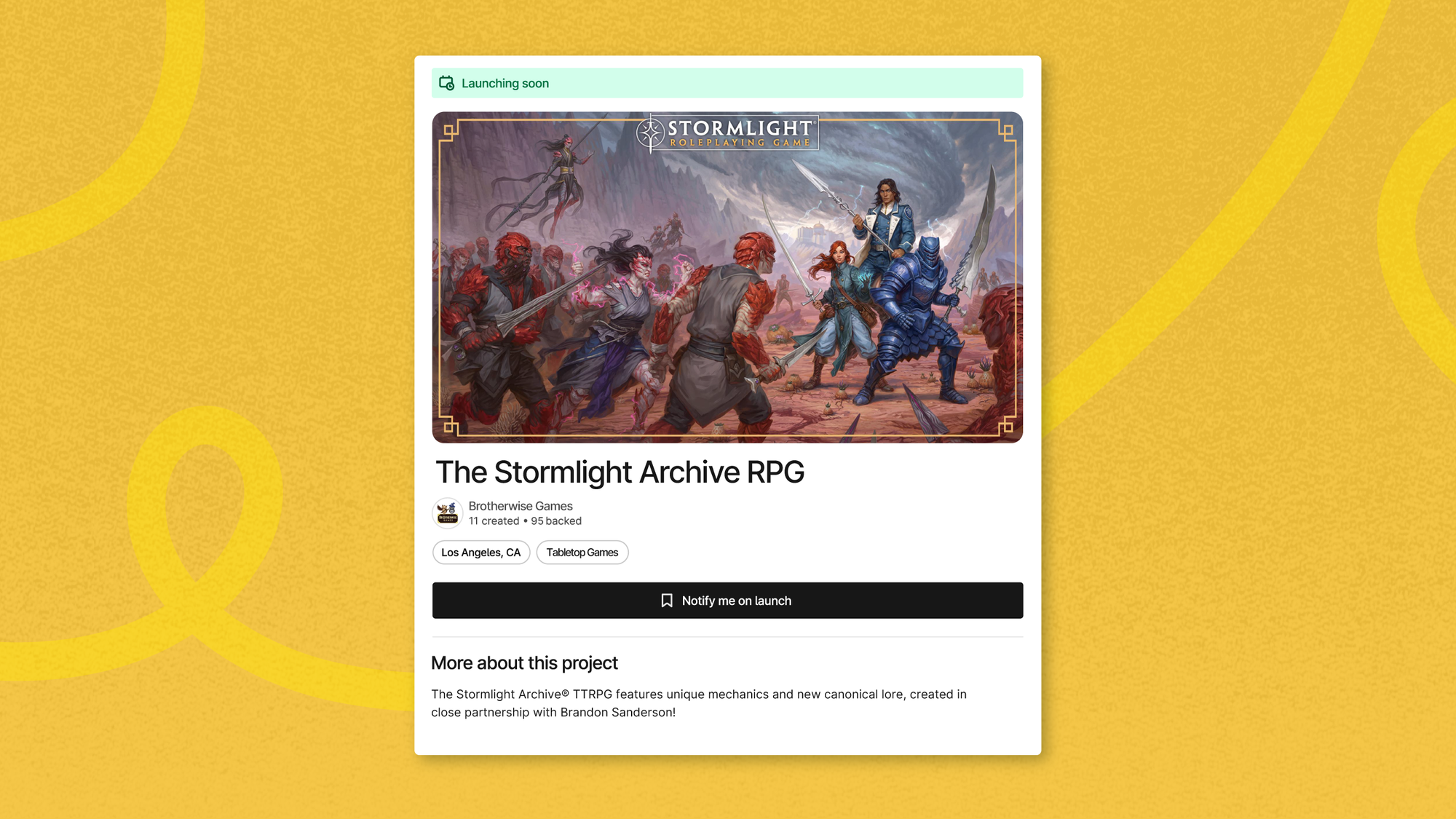
After your project has been submitted for review and approval, you can set up your pre-launch page by heading to the Promotion tab of your project editor. After you’ve confirmed your project URL, you'll be prompted to activate it. Your project URL will serve as your pre-launch page URL until you’ve launched your campaign.
Once your pre-launch page is active you can continue to edit your project, provided any changes made are in compliance with our guidelines. When you’re ready to launch, head back to your project editor to prepare for launch.
Pre-launch pages will be searchable alongside all other projects when browsing our Discover pages. You can also view all pre-launch pages under the “Upcoming Projects” section. We generally recommend setting up and sharing your pre-launch page at least one week ahead of your intended launch date.
How will potential backers be notified, and as a creator can I contact them directly?
When shared with your community, potential backers will have the option to be notified when your campaign has launched by clicking “Notify me on launch”. Once 10 people or more opt-in to be notified of your launch, we’ll reflect that number on your pre-launch page as well.
It isn’t possible for a creator to directly contact people who opt-in to be notified, however Kickstarter will send a launch notification email to all potential backers when your project goes live.
Will my preview page URL and pre-launch page URL be the same?
The URLs for your project's preview page (when sharing is turned on) and pre-launch page will be different, meaning you'll be able to share both links. For instance, you may wish to share the project preview with a limited group of trusted peers so that they can offer feedback on the project before you launch, and then at the same time share your pre-launch page more publicly to help build excitement. The "Notify me on launch" functionality works the same for both pages, so when someone follows your project from either page, they'll get the launch notification email.
Deactivating your pre-launch page
If you decide that now is not the right time for your campaign, you can deactivate your pre-launch page. To do so, simply head to the Promotion tab of your project editor and click “Deactivate.”